Portal & Email Branding
Offstreet gives you the tools to brand your parking portal and emails with your organization's identity. Upload your logo, apply your colours, and define who parkers should contact for help—all from the admin dashboard.
Why This Matters
When a portal looks unfamiliar, parkers hesitate. They ask questions. Sometimes, they don’t complete their registration at all.
Branding changes that. When guests see your logo and colours, they trust the process. They recognize who it’s from. They stop asking “Is this legit?” — and start following instructions.
It’s not just about looking polished. It’s about reducing confusion, cutting down on support, and creating a flow that feels like it belongs to your team.
How to Customize Your Portal Branding
1. Open your Branding Settings
Head to Company Settings → Branding. You’ll find a visual editor where you can upload assets and set colours.

2. Upload Your Logo
Choose a high-quality PNG or SVG file. This will appear in the portal header and across guest-facing emails.
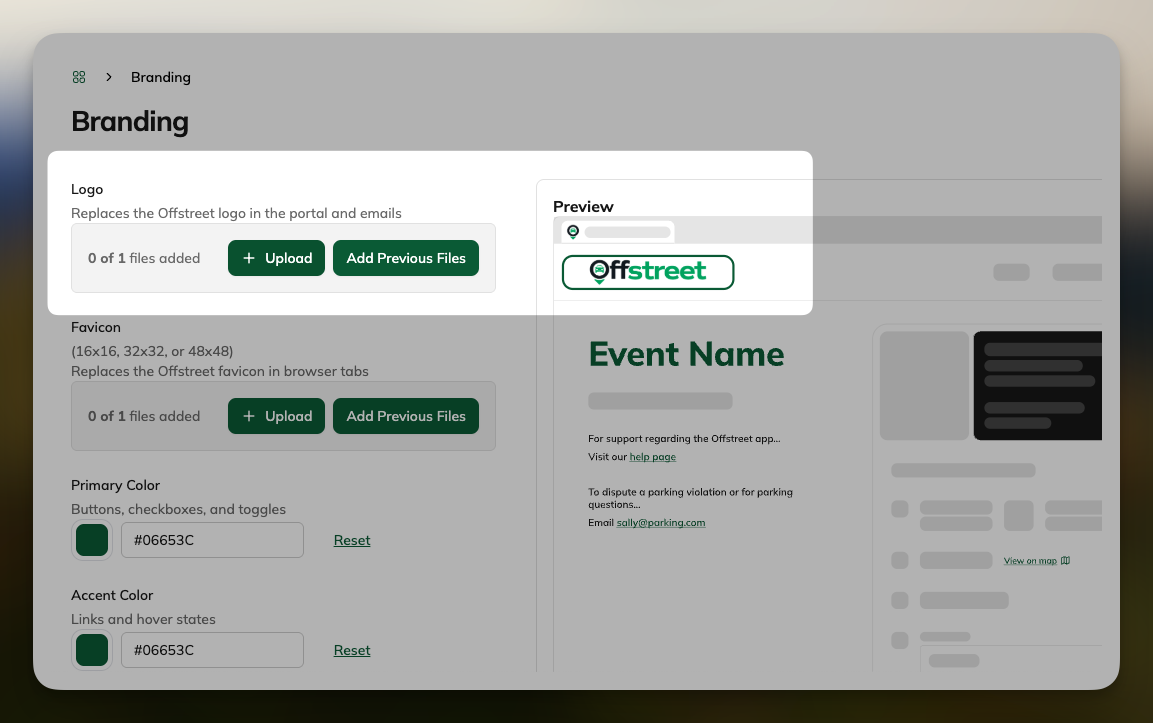
3. (Optional) Add a favicon
Upload a small image (32x32 or 64x64 px) to customize how your portal appears in browser tabs.

4. Set Your Brand Colours
Add your primary, secondary, and accent colours using hex codes. These will apply to buttons, banners, and highlights throughout the experience.

5. Preview and Publish
Use the live preview to see how everything comes together. When you’re happy, click Save. Changes apply instantly.
FAQs
- Does branding affect QR codes or links? No, branding is visual. All links and QR codes function as usual.
- Can I preview before saving? Yes, there is a live preview feature in the branding editor.
- Will the logo update everywhere? Yes. When you upload your logo, it will appear across the admin dashboard, the guest-facing portal, and all Offstreet-generated emails.
- What can I customize right now? You can upload a logo, a favicon, and set your brand’s primary, secondary, and accent colours. The editor includes a built-in WCAG compliance checker — it’ll flag any colour combinations that may not meet accessibility standards.
- Who sees my branding? Guests see your logo and brand colours in the portal and in emails from Offstreet. Admin users also see your logo in the dashboard — so your team is always working in an experience that feels like yours.
- Can I change the support contact shown in the portal or emails? Soon. You’ll be able to customize support instructions and set default contacts at the tenant, location, and event levels — so guests always know who to reach out to. You’ll also be able to opt out of showing Offstreet’s support info.
- Can I preview how my branding will look on mobile? Not yet — but it’s on our radar. If having a mobile preview in the editor would be helpful, we’d love to hear from you.
- Can I change fonts, button styles, or layout spacing? Not yet — but we’re listening. If fine-tuning things like font size or button shape would make a difference for your team, let us know.
- What’s coming next?We’re actively scoping the next phase of this feature. Some things we’re considering:
- Custom domains (e.g., parking.yourcampus.edu)
- Reply-to routing for emails
- More control over layout and text
- Let us know what would be most useful — your feedback will shape what comes next.
Was this article helpful?
That’s Great!
Thank you for your feedback
Sorry! We couldn't be helpful
Thank you for your feedback
Feedback sent
We appreciate your effort and will try to fix the article